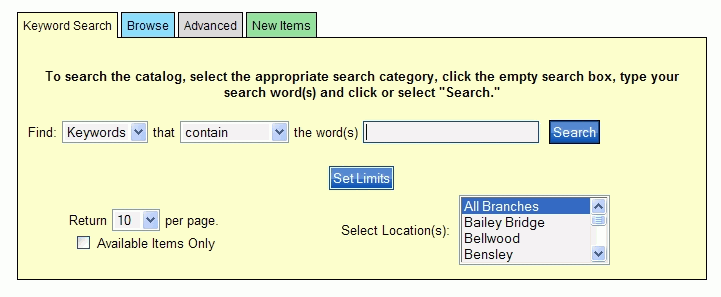Keyword Search
The Keyword Search dialog in most instances is the first thing you see when you click the Search button on the Library's PAC toolbar. Consider it your starting point in finding what you want. Whether you know the information you want to search for (e.g., Title, Author, etc.) or not, this is the place to begin your search.
Let's take a look at the components that make up the Keyword Search. Click the Keyword Search tab to display the following dialog:
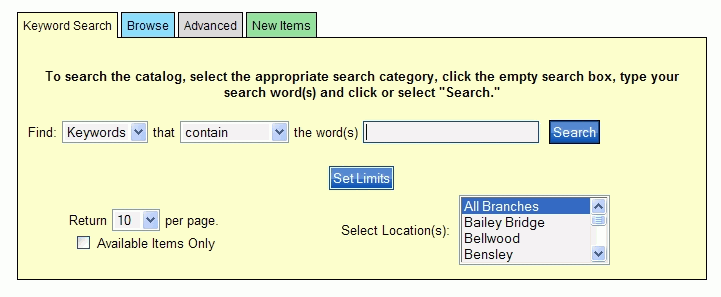
First of all, what are you looking for? Do you have an idea? Do you know the author, or the title of the book, or an item you hope to find? Or, do you have a subject you need to research? Are you looking for a CD or DVD instead? No problem! Check out the drop-down list to the right of Find and these are the search fields you have available:
-
Keywords - If you do not have the exact information, this is your best bet!
Note: This selection will search for any of the other selections that follow based on your keyword(s) entry.
-
Titles - Do you know the title, or even part of the title?
-
Authors - Do you know who wrote the book, or part of the author's name?
-
Subjects - Do you have an idea what subject matter the item contains?
-
Notes - Do you know any specific words or phrases that might have been used in the summary or review of the item?
-
Publisher - Do you know the Publisher of the item?
-
Series - Do you know if what you want is part of a Series? For example, searching 'lemony' will show if the Lemony Snicket series is in your library's collection.
-
ISBN - Do you have the ISBN? Wow! You must really know what you want.
Note: For an ISBN search, use the entire ISBN number. Partial numbers cannot be searched.
Okay, you got through selecting what you think will be most helpful in finding your item, but let's narrow it down even further. The next drop-down list will help you get closer to what you want. To the right of that, the drop-down list of search types shows:
-
begin with - What word(s) or phrase begins with whatever it is you are searching? Forget 'a', 'an', or 'the'. Beginning articles are ignored.
-
contain - What word(s) or phrase is (are) contained in whatever you are searching? They can be anywhere in the field. The results will include those items found in the 'begin with' search.
-
closely match - What word(s) or phrase closely match what you are searching? This will find items identified in a contain search, in addition to words that have some of the same characters in the same position as the search word. For example, a search for read could return results for read, lead, and real.
-
stem from - What word(s) or phrase stem from the word you are searching? This will find items identified in a 'contain' search along with verb forms and singular and plural nouns with the same root. For example, a search for hunt returns a result with hunt, hunting and hunted, or a search for sing returns sing, sang, and sung.
-
sound like - What word(s) or phrase sound like what you are searching? This will find items in a 'contain' search along with words that begin with the same letter followed by similar consonants. Vowels are ignored. The search results are arranged alphabetically according to the search type used. Unexpected results may occur.
Type your keyword(s) in the entry box to the right of word(s). Here are some other acceptable characters:
-
Searching using the wildcard symbol: You can search for partial words by using the wildcard symbol, * (asterisk), to the right of a word stem. For example, a search of titles that begin with sales* might return a results list with titles starting with Salesperson, Salesmanship, or similar words. You can also use the * in a search as a substitute for any individual character, such as wom*n that would return woman or women.
-
Searching using quotation marks: You can search for exact phrases by enclosing them in quotation marks, such as "All's Well that Ends Well".
-
Searching using the symbols, + (plus), | (pipeline), - (minus): Boolean operator symbols (+ | -) are seen as words (and, or, not). For example, a search for "bud not buddy" will return the award winning book by Christopher Paul Curtis with or without enclosing the search in quotation marks. If you wanted to search for titles containing the word bud, and not the word buddy, you can type the search as bud -buddy.
Note: A space is necessary before using Boolean symbols [+, |, or -].
To narrow your search even further you can use the Set Limits button, which gives options for dates, collection, format, language, and place. See Set Limits for additional information.
You can adjust the number of results per page using the drop-down list to the right of Return, and by selecting the box to the left of Available Items Only view only those items available in your library or branches based on your search criteria.
You have the ability to choose all branches, or particular branches of your library with the Select Location(s) drop-down list.
After setting up your search criteria, click Search. The result set displays the item(s) available in your library or branches based on your search criteria.
See Understand Search Results, Understand Individual Search Result, and Understand Label Displays for information about what you see after your search parameters have been selected.
See also Advanced , Browse, and New Items for other ways to search the PAC.