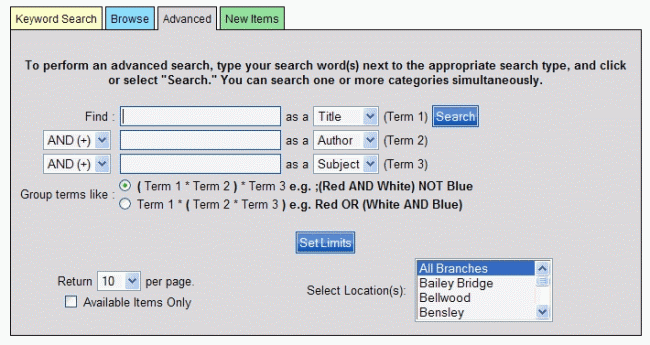
PAC Help
Copyright © by The Library Corporation
If you are the type that knows what you want and want it fast, then you have come to the right place. The Advanced search option with the right combination will get you in and out of the PAC and quickly on your way to retrieving the item you are looking for whether it is in your library, or an existing branch.
The Advanced search lets you search up to three fields simultaneously. It has three search boxes, instead of one like you find in the Keyword Search. For each search box you can type your keyword(s) and select the category (Title, Author, etc.) from the drop-down list.
Let's take a look at the Advanced dialog, shown below:
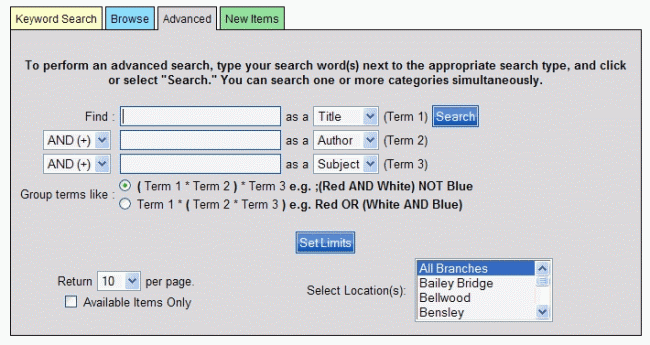
After you have typed the first keyword in the entry box to the right of Find, and selected the category for Term 1 (Title, Author, etc.), select one of the Boolean operators [AND (+), OR (|), NOT (-)] to determine the relationship between the first search term and the term following. If you use three different search terms and related Boolean operators, select the appropriate Group terms like button to determine how you want the search terms to be grouped.
Select the grouping as:
(Term 1 * Term 2) * Term 3 OR Term 1 * (Term 2 * Term 3)
Let's take a look at the group terms choices in the examples below. In this sample search, you want to find 'Gone With the Wind' by Margaret Mitchell. You know the 'subject' was about a war, thought the author's name was 'Mitchell' and knew 'Wind' was in the title somewhere, but just could not remember the book. Here is how your search might look:
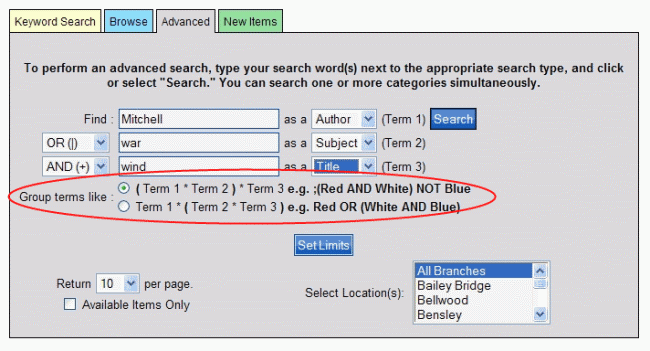
Depending on which group terms you choose (circled in red above) can return completely different results, as described below. Using the terms provided:
(Term 1 * Term 2) * Term 3 searches for (Mitchell OR war) AND wind
Term 1 * (Term 2 * Term 3) searches for Mitchell OR (war AND wind)
Let's take a look at the results using the first grouping, (Term 1 * Term 2)* Term 3 with the example used above.
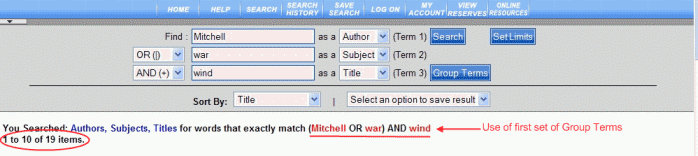
19 items were returned using the first set of group terms.
Clicking the Group Terms button from the result set displays the Term Grouping dialog, as shown below:
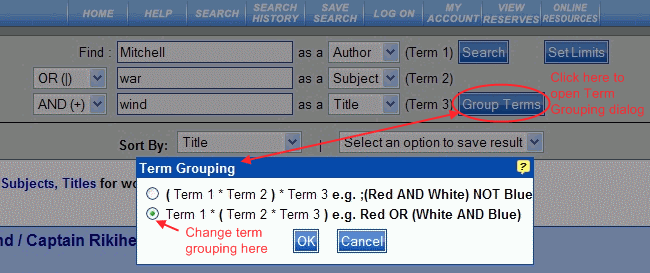
Selecting the second Term Grouping displays the following result set:
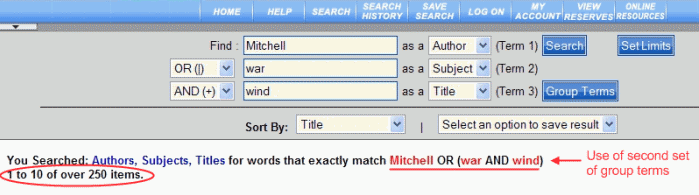
This search returned 250 items. Remember! How you group your terms will affect your search outcome. Try different combinations to achieve your preferred results.
In addition to setting up the combination boxes and Boolean operators, you still have access to Set Limits, setting the number of results per page, selecting Available Items Only, and Select Location(s) for your Library and its branches. These additional choices will help to narrow your search even further.
Remember! Boolean searching from the Advanced search page:
can be used for searching available fields, such as, author, title, subject, notes, or any combination.
search words (keywords) are not case sensitive.
See Understand Advanced Search Results for information on result sets in an Advanced search.
See also Understand Search Results or Understand Label Displays for additional information on result sets.