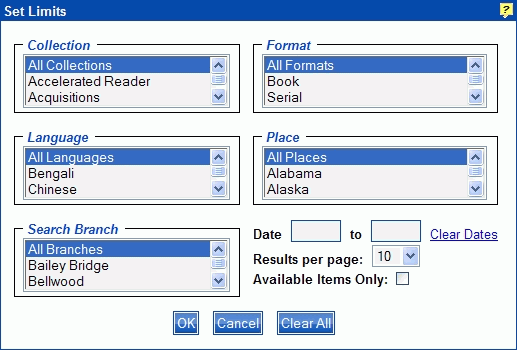
PAC Help
Copyright© by The Library Corporation
Do you want to search for an item in Chinese, or know the book you want is an Adult Biography? Are you trying to find a particular video or CD? The use of Set Limits will help to narrow your search results to those items found in the library (or branches) based on what you select in each area of the Set Limits dialog. The choices are based on those items specific to your library and branches. So, if you do NOT see the category you are interested in, you will know right away nothing will be found in your limited search. For example, if you want to search for books in German, but under Language German is not an option, then nothing will be found in your library with German as a language.
Tips in using Set Limits:
Multiple selections can be made from each section of Set Limits. Hold the <Ctrl> key down as you highlight each selection for the section you are limiting.
When using Set Limits, you can search without using a keyword. The search will be performed based on the limits you have set.
Let's take a look at the Set Limits dialog below:
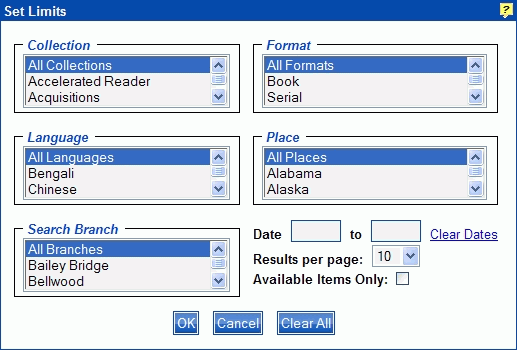
The following sections can be modified:
Collection - Are you searching for Adult Fiction, Young Adult Non-Fiction, Biography? Use the drop-down list to pinpoint the collection. Collections are based on how your library is set up. Does it have an audio section? Is there a section specific for maps, videos, or even large print books? Each collection in your library will be listed in the drop-down list under Collection.
Format - Select the material type(s) to limit your search to a particular type of material. Do you want a book, CD, map, etc.? Use the drop-down list to choose the appropriate format(s).
Language - Select the desired language(s) to limit your search to a particular language. Use the drop-down list to select the language(s).
Place - Select the country, state, or province to limit your search to a particular place of publication. Use the drop-down list to select the place(s).
Search Branch - Search All Branches, or specific branches.
Date - Date refers to the date of publication. Type a specific year in both entry boxes, such as 2001, or a date range, such as 1996 to 2006. Click Clear Dates to clear your entry if you changed your mind, or need to type a new date.
Note: If a single date entry is used in either the first entry box or the second entry box, the search will not reflect the limits set. Set Limits will not change to Change Limits on the Search form.
Results per page - Select the number of results you want to see on each page of the result set. Use the drop-down list to select numbers 10 through 100.
Available Items Only - Select the check box Available Items Only if you want to limit your search to only those items currently available in your library.
To Use Set Limits
In any, or all of the sections discussed above, use the drop-down list and highlight the particular limit you want to search.
Remember: Multiple selections can be made from any of the drop-down lists. To do this, hold the <Ctrl> key down as you highlight each selection for each section you are limiting.
Once your limits have been set, click OK. You are returned to the Search dialog.
Click Search to launch your search with the limits you have set.
Notice the Change Limits button displays instead of the Set Limits button as a reminder that limits have been selected. Any result sets will display the message, 'Results filtered according to Limits.'
IMPORTANT: If you select ANY of the options in Set Limits, they will remain in place for any searches you perform afterwards. If your search did not meet your expectations, and you want to make changes to any limits, click Change Limits on the Search dialog, or Result Set dialog and reset your limits. Click the Clear All button to clear your choices and return to the default limits (All Collections, All Formats, All Languages, All Places, All Branches).
Exception! If you use Set Limits and nothing is returned in the result set, when you return to the main Search dialog Set Limits will be reset to the default limits.
See Keyword Search, Browse, Advanced, or New Items for search options where Set Limits can be used.