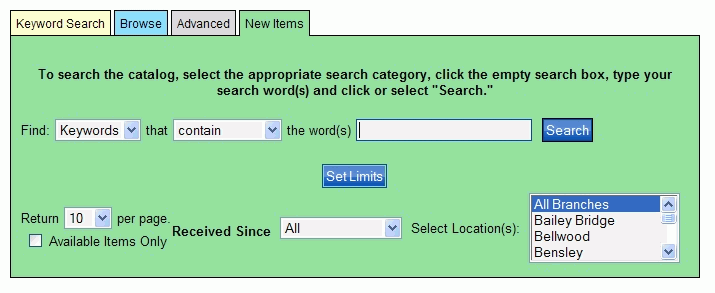
PAC Help
Copyright© by The Library Corporation
New Items is a Search option allowing you to view items new to the library. These items may have just arrived this month, or within the last couple of months. Regardless, New Items will provide a list based on the criteria you provide in your search selections. Let's take a look at the New Items search option dialog, shown below:
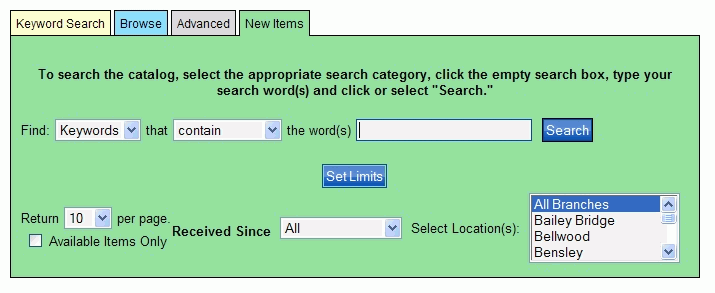
You will find the set up is similar to the Keyword Search. The big difference is the Received Since selection, which gives you the option to see what is new this month or prior months. You can see if your library has the best seller just out that everyone is reading, or the DVD everyone is viewing.
Using the New Items dialog, let's search for a book with the title 'The One Minute Manager'. To set this up in the New Items dialog:
Select Titles from the drop-down list to the right of Find.
Select contain from the second drop-down list.
Type one minute manager in the entry box next to word(s).
Note: The entry is not case sensitive and articles (a, an, the) are not necessary.
Select how many results you would like to see on one page from the drop-down list. The smallest amount is 10, and the largest is 100.
Select how recent you want to review for new items from the drop-down list to the right of Received Since. Choices vary depending on the parameters set by your library.
Select your Library or branches from the Selected Location(s) drop-down list. Your search dialog will look like the following:
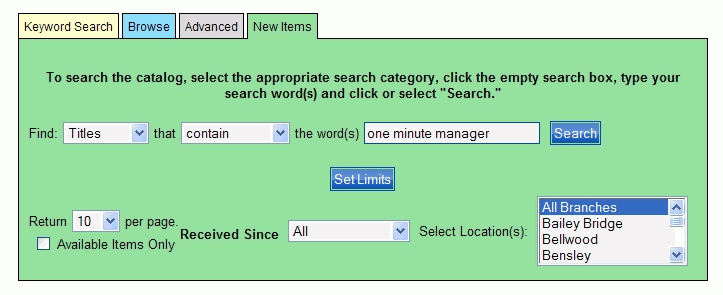
Click Search. Your result set displays what item(s) is/are available based on the search criteria. See the results below using the example, 'one minute manager':
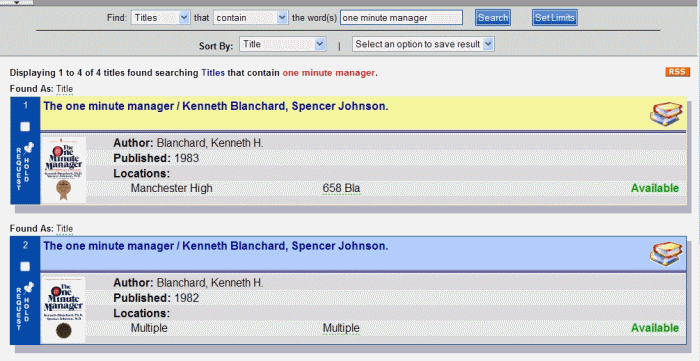
This example illustrates the library has four books meeting the search criteria. Each result can be reviewed by clicking the title to view the label display. See Understand Label Displays for more information on the details behind the search results.
The top of the result set dialog displays the search criteria used for your New Items search. Change your search criteria in the search form at the top of the dialog if you did not get the results you expected, or want to do a completely different New Items search.
Use the Sort By drop-down list to sort the current results page by Title, Author, Publication Date, Availability, or Material Type. Use the Select an option to save result drop-down list if you want to save any or all of the results to a review list. See Review List for more information.
See Advanced, Browse, and Keyword Search for other ways to search the PAC.