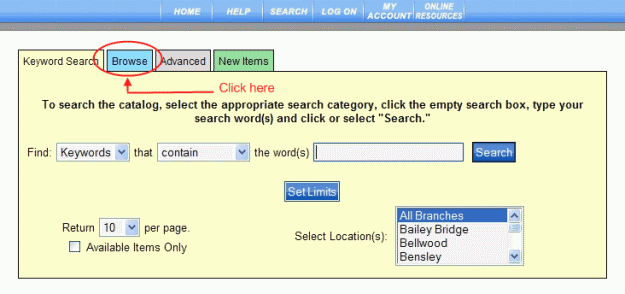
PAC Help
Copyright© by The Library Corporation
If you want to browse for an item, select the Browse tab on the Search dialog, as shown below:
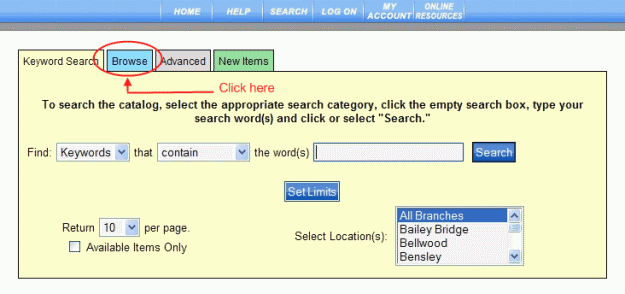
The Browse dialog displays, as shown below:
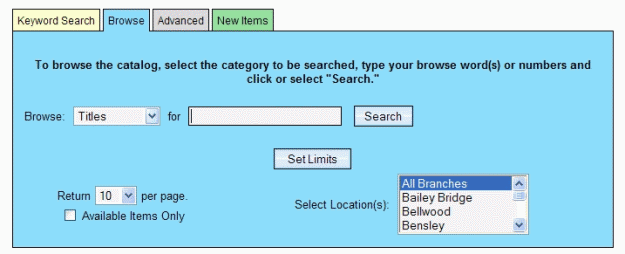
Use the Browse drop-down list to select the search type you are interested in. Choose from Titles, Authors, Subjects, Notes, Publisher, or Series. Select Local Call, Dewey, GPO, ISSN, LC Call, LCCN, and LCCN 2000+ for a numeric return.
Use the entry box to type the keyword for your browse search.
Use Set Limits to narrow your search in Collection, Format, Language, Place, or even your library's branches. See Set Limits for more information on setting these parameters.
Set the number of items per page by using the drop-down list to the right of Return for the number of results you want to display on each page. Select between 10 and 100.
Select the check box to the left of Available Items Only if you want to only browse for available items.
Use the Select Location(s) drop-down list to choose all branches, or a specific branch of your library.
Click Search. Your results display alphabetically for Titles, Authors, Subjects, Notes, Publisher, or Series. Selecting Local Call, Dewey, GPO, ISSN, LC Call, LCCN, LCCN 2000+ display the results in numerical order. See Understand Browse Search Results for examples of search results using the Browse search option.
Once you click Search, your result set displays. Let's look at the following example where a Browse search was done for Subjects and 'bees':
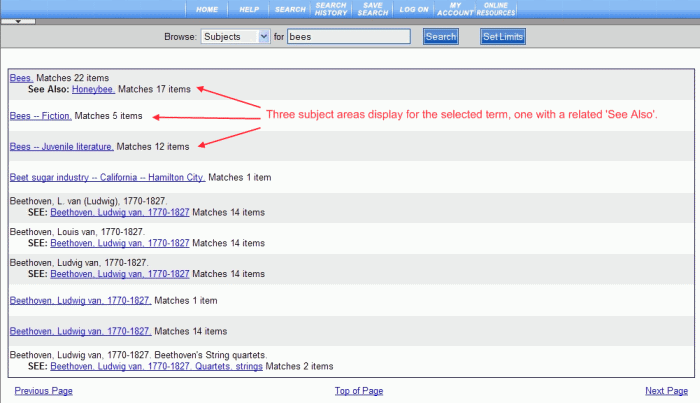
In the example shown above, three different, but related results display regarding the search term used. One of the three also contains additional related material, shown by the See Also link. The rest of the result set displays alphabetically the items following your selected term, in this case, 'bees'. Using Previous Page or Next Page continues your browse for items alphabetically before or after your initial search term. Top of Page takes you to the beginning of the current result set.
Clicking a link with only one match opens the label display for that item. Multiple matches opens a result set similar to those viewed in Keyword, Advanced, or New Items searches.
See Understand Browse Search Results and Browse for additional information about this search type.
See also Keyword Search, Advanced, or New Items for other search options.