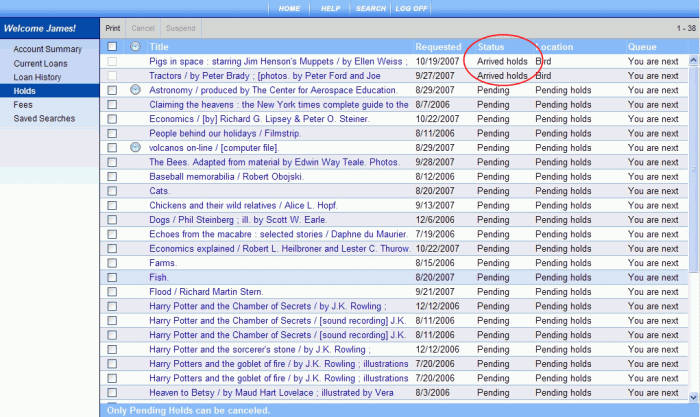
The Holds screen contains the following information:
PAC Help
Copyright© by The Library Corporation
Holds in My Account will display any holds you have placed on items in your library or branches. Holds continually gives you an update on the status of your hold and shows your 'place in line' for the item you are waiting on.
To view Holds in the Account Summary, click My Account in the PAC toolbar. If you are not previously logged on, you will be asked for your Patron ID Number and PIN. See Log On the PAC for more information.
The Holds dialog displays. Those items with the Status, 'Arrived holds', are listed on top. See the example, shown below:
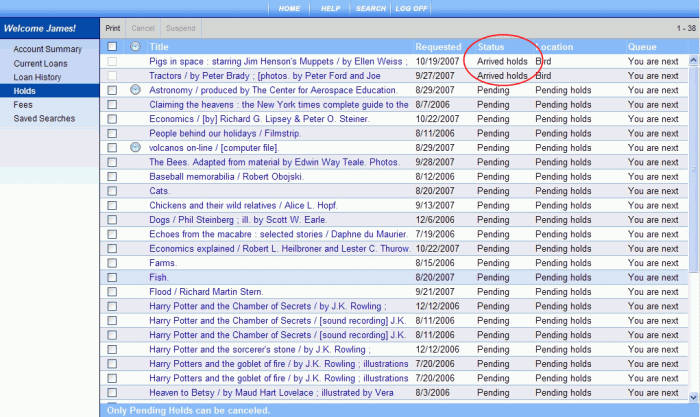
The Holds screen contains the following information:
![]() Indicates the hold has been suspended. See Suspend a Hold for more information.
Indicates the hold has been suspended. See Suspend a Hold for more information.
Title - Displays the title of the item you selected to be placed on hold. Click the title to view the label display.
Requested - Displays the date when you placed the item on hold.
Status - Displays whether the item is:
Arrived holds - has been checked in from the last borrower
Pending - waiting for the item to be checked in
In transit - traveling between branches
Location - Displays the Library branch where the item can be picked up.
Queue - Displays your 'place in line' to receive the item once it is checked in. You may see:
You are next - You will be receiving notice as soon as the item is checked in.
1 - You are first in line to receive the item once the item is returned.
2 - You are second in line to receive the item once the item is returned, and so on...you may see a number as high as 5 or more, depending on how your library sets up their hold procedures.
Let's take a closer look at the Hold example below:

The number in the far right corner advises how many items you have on hold. In this example, 1 - 38 shows, indicating there are 38 items on hold. Two titles show the Status, 'Arrived holds', and will be ready for pick-up at the Bird Library. Three books show the Status, 'Pending'. Under Queue, 'You are next' indicates you will be next to receive the item once it has been checked back in.
The check box in front of the title lets you cancel or suspend a hold. In this example, the two books with the 'Arrived holds' Status cannot be selected for cancellation or suspension. Their check boxes have been disabled, shown to be dimmed in comparison to the Pending status. The other three items with the Pending status can be cancelled or suspended since their check boxes are enabled.
IMPORTANT! If your hold is still pending and you are no longer interested in the item, it can be cancelled. Those items with a status of Arrived holds cannot be cancelled. Contact your librarian if you are no longer interested in any hold item showing 'Arrived holds' under Status. See Cancel a Hold for more information.
See also Suspend a Hold for information on how to suspend a hold, or Unsuspend a Hold for information on how to unsuspend a hold.
To Print Holds
To print the items on the list, click Print on the Holds toolbar. The Print dialog displays.
Once you have selected the appropriate printer, click Print.
If you are printing in the library, check with your librarian for printer configuration and location.
Note: If you have more than one page of information, only the page currently displayed will print. Multiple pages will need to be printed individually.
TIP! For the best print results, use Print on the Holds toolbar instead of your browser.
Caution: If you plan to use the library's printer, there may be a fee involved for printing. Check with the front desk for applicable fees before sending your information to the printer.
See View Current Loans, View Fees, View Loan History, or View Saved Searches.